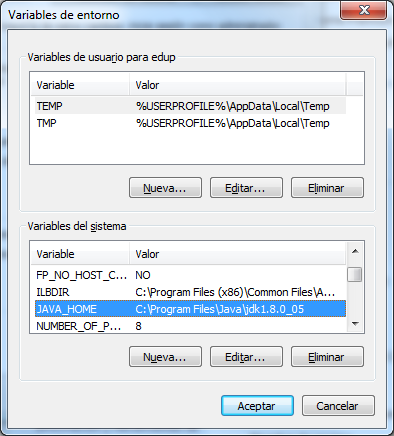Java Development tools; JDK (Java Development Kit)
There are different Java distributions, of different companies or organizations. Before, SUN was the main supplier and now Oracle is. The distribution we are interested in, is called JDK, which includes basic tools for developing Java.
The JDK includes the virtual machine, the compiler and libraries.
There are other distributions, called JRE Java Runtime Environment, which do not include development tools.
Java Development Kit Installation
To install the JDK, just search in Google; "download jdk" and click the first link to get to the Oracle site. Once there, find the latest JDK available for your operating system.
For Windows we have two options: i586 and x64. i586 is for versions of Windows 32bit and x64 for 64-bit. The i586 version, also works with Windows 64-bit, as the operating system maintains compatibility with previous versions.
What to use? If we have Windows 64 bit and we don´t use any tool or 32-bit server; choose x64. Otherwise choose i586.
Once you have downloaded the installer, run it and follow the instructions.
How to find where is the JDK installed
The JDK is going to be installed in one place or other, depending on the installer, OS, version of java, etc. The most common place to find it, looks like this:
C: \ Program Files \ Java \ jdk1.8.0_05 and C: \ Program Files (x86) \ Java \ jdk1.8.0_05
This directory is often called "Java Home". Within "Java Home", there is a bin directory containing the JDK tools executables files.
Configure the operating system PATH variable
If you do not know what is the operating system PATH variable, I recommend the tutorial "Windows command line or MS-DOS prompt".
To work more comfortably, you should add the directory where the tools are, to the directory list of the path variable. It is recommended to add the bin directory to the top of the list, followed by a semicolon.
Example: Before modification: C:\Windows\; ... After modification: C:\Program Files\Java\jdk1.8.0_05\bin; C:\Windows\; ...
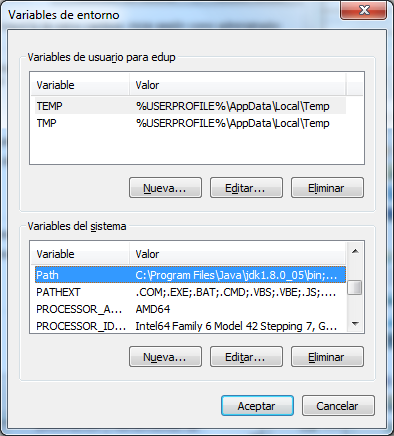
Add the JAVA_HOME system variables
It is also convenient to create a variable called JAVA_HOME and give it the value of the Java Home. This variable is used by many Java tools and servers.
If you do not know how to change the system variable, read the tutorial "Environment Variables".
Example: C:\Program Files\Java\jdk1.8.0_05